Master CSGO 1v1 Guide: Console Commands, Maps, and More

CSGO is a highly competitive first-person shooter game where players engage in team-based matches. However, some players may prefer to play in a more intimate setting, such as a 1v1 match. In this article, we will explain how to open a 1v1 match in CSGO.
How to 1v1 in CSGO?

Inviting someone for a one-on-one match in CSGO can be a bit challenging through the game’s lobby system. Valve updated the CSGO user interface in early 2019, which made finding matches easier. However, creating private lobbies became even more difficult than it was before the update.
Step 1: Invite Your Friend to the Lobby
The first step is to invite your friend to join the lobby. You can do this by opening the right sidebar and selecting your friend from your Steam friends list. Then, click on the envelope symbol to send them an invitation to the lobby. Once your friend accepts the invitation, they will join you in the lobby.
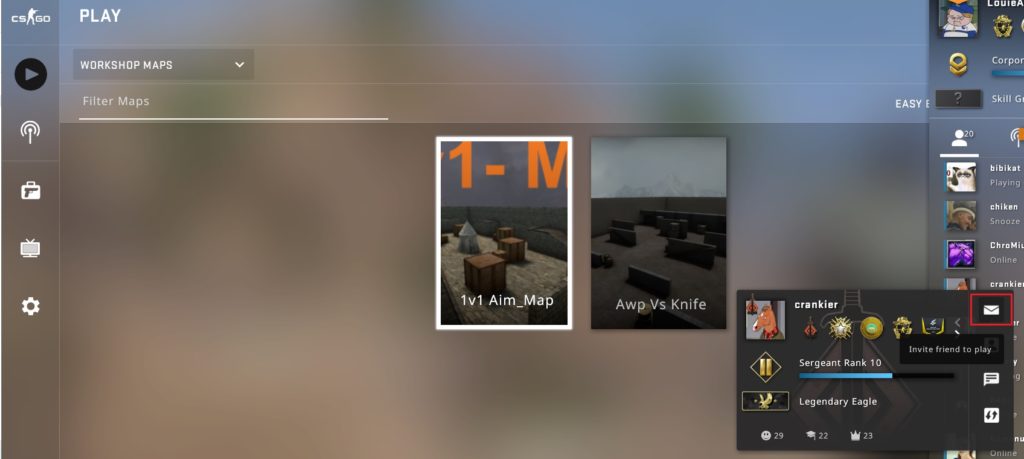
Step 2: Select the Game Mode
After your friend joins the lobby, you can select the game mode by clicking on the “Play” tab and selecting the “Workshop Maps” option from the drop-down menu.
Step 3: Set Up the Match
After choosing the game mode, you can customize the settings of the match from the top-right of the screen. You can change the bot difficulty settings to either easy, normal, hard, or expert. Once you have set up the match, click on the “Start Game” button to begin the 1v1 match.
Step 4: Start the Match
After clicking the “Start Game” button, you will be taken to the map you selected, and the match will begin. You can customize the match settings with the console commands below.
CSGO 1v1 Console Commands

Although the rules of 1v1 encounters may not be explicitly written, there are certain conventions that players tend to follow. If you are the creator of the lobby, it is recommended that you inform your opponent about the rules of your match. Additionally, you can use the following commands to ensure a fair and clean match, as they automate most of the process.
To use the console commands and map codes below, you need to open the console by pressing the tilde (~) key and typing the commands into the console. If you’re having trouble finding the tilde key, you can also enable the console from the game settings. Simply go to “Settings” -> “Game” -> “Game” -> “Enable Developer Console (~)” and set it to “Yes“. Once you’ve done this, you can open the console by pressing the tilde key.
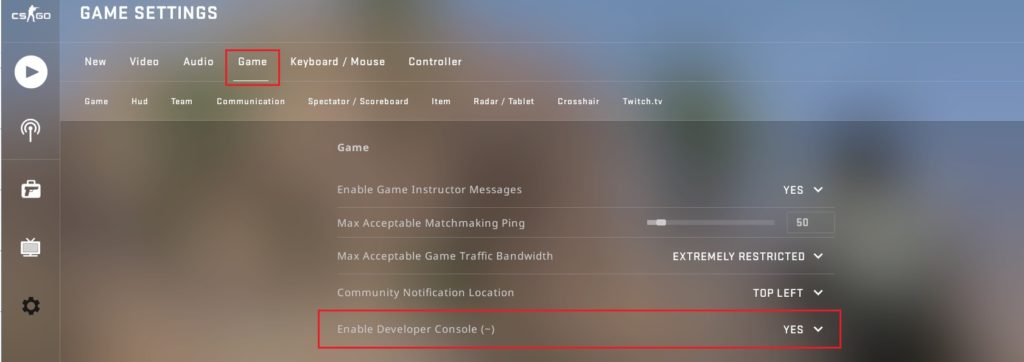
To set up a 1v1 match, you can use the following console commands:
- sv_cheats 1: Enables cheat commands on the server.
- sv_allow_votes 0: Disables voting for the next map, to ensure that the 1v1 map is played.
- mp_autoteambalance 0: Disables automatic team balancing to ensure that you and your opponent are on opposite teams.
- mp_limitteams 2: Limits the teams to 2 players each, ensuring that you and your opponent are the only players on each team.
- mp_roundtime 60: Sets the round time to 60 minutes.
- mp_restartgame 1: Restarts the game with the new settings.
- bot_kick: This command is used to remove all bots from the game. In a 1v1 match, it’s important to ensure that only human players are present to make the match fair.
- mp_warmup_start: This command is used to start the warmup phase of the match. The warmup phase is a short period at the beginning of the match where players can practice and warm up their skills before the actual match begins.
- mp_warmup_pause_timer 1: This command is used to pause the warmup timer. If you need to take a break during the warmup phase, you can use this command to pause the timer.
- sv_talk_enemy_living 1: This command enables players to talk with enemies who are still alive. In a 1v1 match, it can be helpful to talk with your opponent so that you can track their movements and anticipate their actions.
- sv_talk_enemy_dead 1: This command enables players to talk with enemies who have been killed. This can be helpful in a 1v1 match so that you can talk about where your opponent is respawning and plan your next move accordingly.
- sv_deadtalk 1: This command enables players to talk to each other after they have been killed. In a 1v1 match, this can be helpful for discussing the match and providing feedback to each other.
- mp_roundtime X: This sets the round time to X minutes. The default is 1.55 minutes.
- mp_maxrounds X: This sets the maximum number of rounds to be played. The default is 30 rounds.
- mp_startmoney X: This sets the starting money for each player to X. The default is $800.
- mp_freezetime X: This sets the freeze time (time before the round starts) to X seconds. The default is 15 seconds.
- bot_quota X: This sets the number of bots to X. The default is 0 (no bots).
- bot_difficulty X: This sets the difficulty level of bots to X (0 = easy, 1 = normal, 2 = hard, 3 = expert). The default is 1 (normal).
Read more: CSGO all cheat codes
CSGO 1v1 Map Codes

These codes will allow you to quickly load the map and set up the necessary settings for a fair and competitive match. Whether you’re looking to practice your aim or challenge a friend to a 1v1 match, these map codes will make it easy to get started.
To set up a 1v1 map in CSGO, you can follow these steps:
- Open the console by pressing the tilde key (~) on your keyboard.
- Type “map” followed by the name of the map you want to play. For example, if you want to play on the map Dust 2, you would type “map de_dust2” into the console.
- Once you’ve entered the map name, press the enter key to load the map.
- You will be taken to the loading screen, and once the map has finished loading, you and your opponent will spawn on opposite sides of the map.
- From there, you can begin your 1v1 match!
Note: To open a map using codes in CSGO, the map needs to be downloaded and installed on your computer beforehand. It’s important to note that downloading and installing custom maps can potentially pose a security risk, so make sure to only download maps from reputable sources.
For your convenience, we’ve also included some popular map codes for 1v1 matches in CSGO, such as “Aim Map | Gamma” (code: “aim_map_gamma”). These maps are great for practicing your aim and reflexes in a controlled environment.
Aim Map | Gamma (code: “aim_map_gamma”)
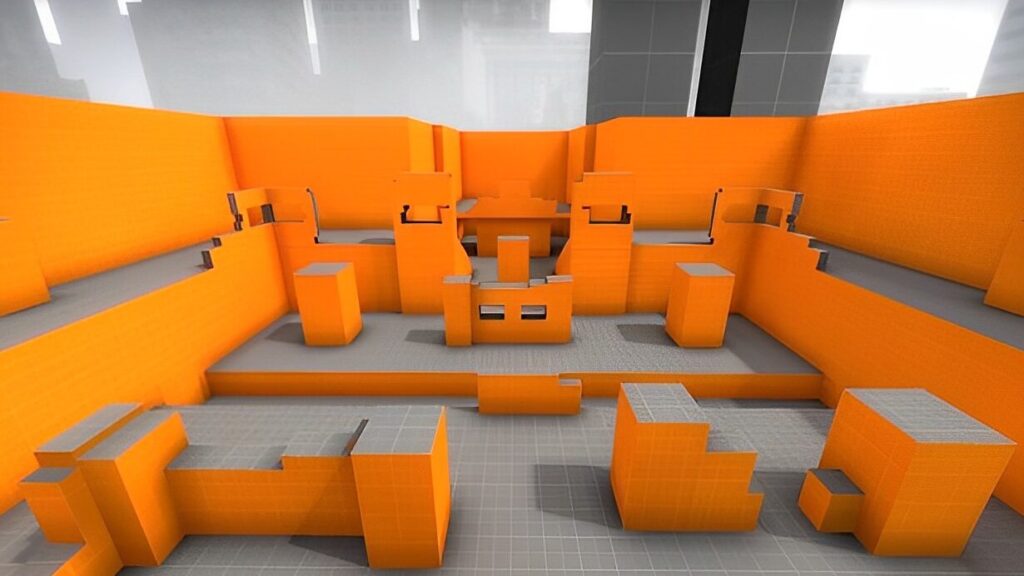
Aim Map | Gamma is one of the most popular maps for practicing aim and reflexes in CSGO. The map is often used by players to warm up before matches, to practice their aim and movement, or to host 1v1 aim duels. To start a 1v1 match on aim_map, players can use the code “aim_map_gamma“. This code will take players to a map designed specifically for 1v1 matches.
Dust 2 (code: “de_dust2”)
Dust 2 is a classic map in CSGO and it’s also a great map for 1v1 matches due to its balanced layout and variety of engagement ranges. It’s a bomb defusal map where the terrorist side must plant a bomb at one of two sites (site A or site B) and defend it until it detonates, while the counter-terrorist side must prevent the terrorists from planting the bomb or defuse it if it has been planted. To start a 1v1 match on Dust 2, players can use the code “de_dust2”.
Awp_lego (code: “awp_lego_2”)
AWP_lego is a custom map designed for practicing AWP skills in CSGO. The map features multiple obstacles and angles, providing players with different scenarios to practice their AWP skills. To start a 1v1 match on AWP_lego, players can use the code “awp_lego_2”.
Aim_redline (code: “aim_redline”)

Aim_redline is a custom map that features a long, narrow corridor with targets on both sides. The map is designed to test players’ reflexes and aim, as they must quickly switch between targets while moving down the corridor.
1v1 Metro (code: “1v1_metro”)
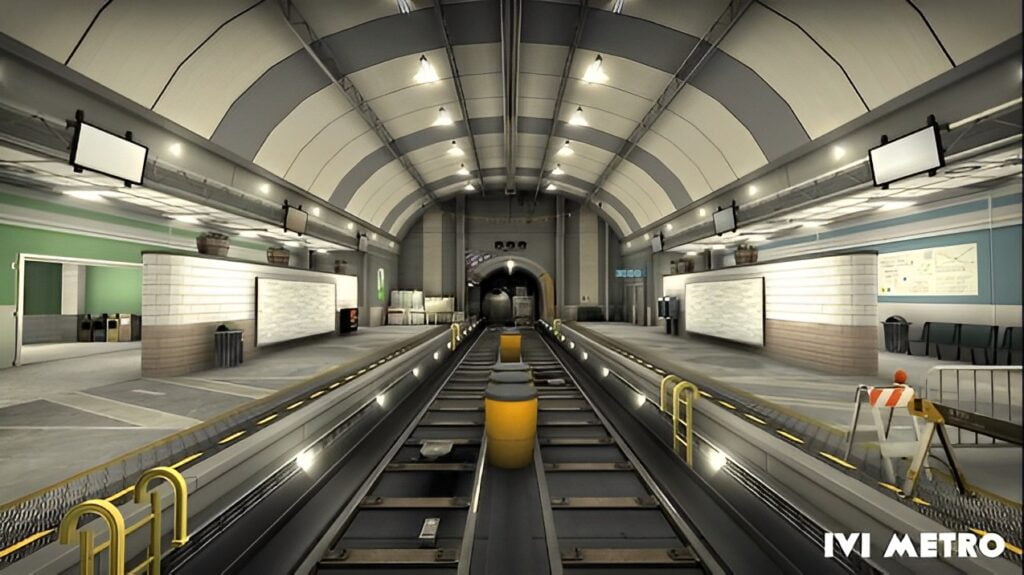
1v1 Metro is a custom map designed specifically for 1v1 matches in CSGO. The map features a subway station and train tracks, providing players with a compact and challenging environment for 1v1 matches. The map includes a number of features such as smoke grenades and flashbangs, and is designed to be balanced for both Terrorists and Counter-Terrorists.
How to Find a CSGO 1v1 Workshop Map?
Before inviting someone to a 1v1 match in CSGO, you need to make sure that both you and your opponent have the same custom map downloaded. If your opponent doesn’t have the map, they will need to download it before the match can begin, which can take a few minutes depending on the size of the map. It’s recommended to download and test the map beforehand to avoid any delays during the match.
To download a workshop map, you can follow these steps:
- Open CSGO and click the “Play” button on the main menu.
- Select the “Workshop Maps” option from the drop-down menu.
- Click the “Visit Workshop” button on the right side of the screen.
- Browse the workshop maps using the search bar or by sorting by popularity, date, etc.
- Click on a map to view more information about it.
- Click the “Subscribe” button to add the map to your workshop subscriptions. This will automatically download the map.
- Once the map is downloaded, you can start a match with the map using the console command “map map code”.
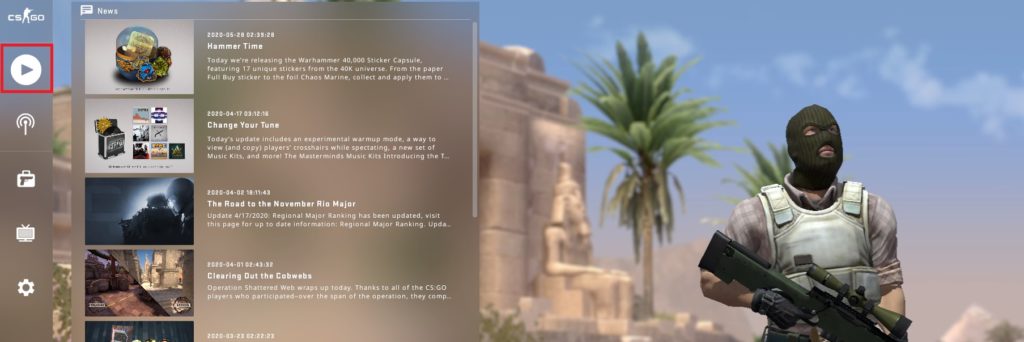
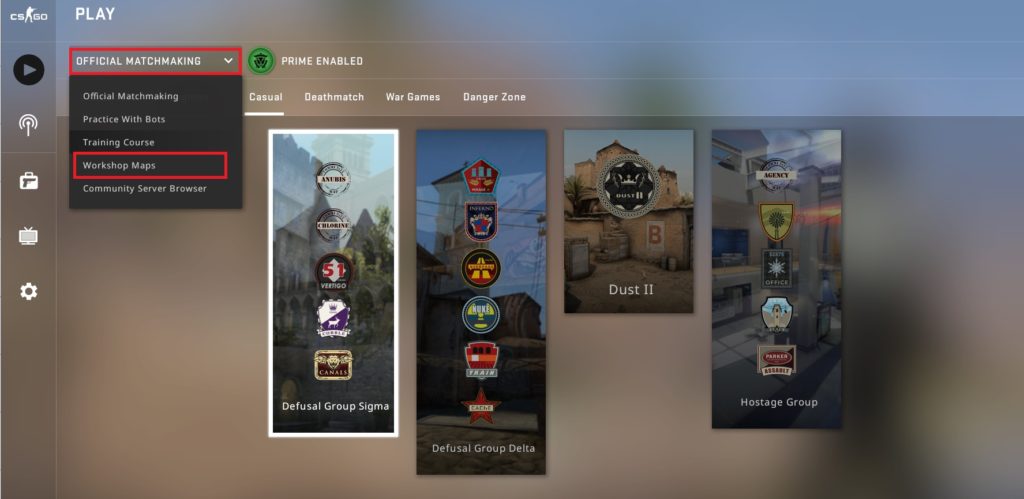
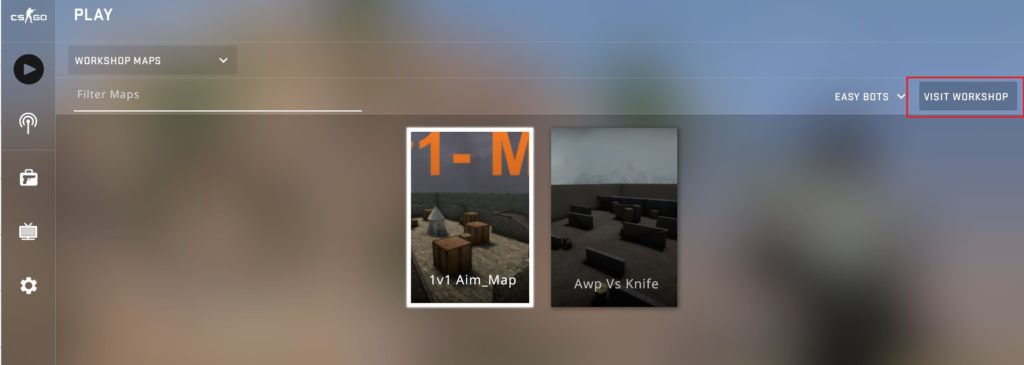
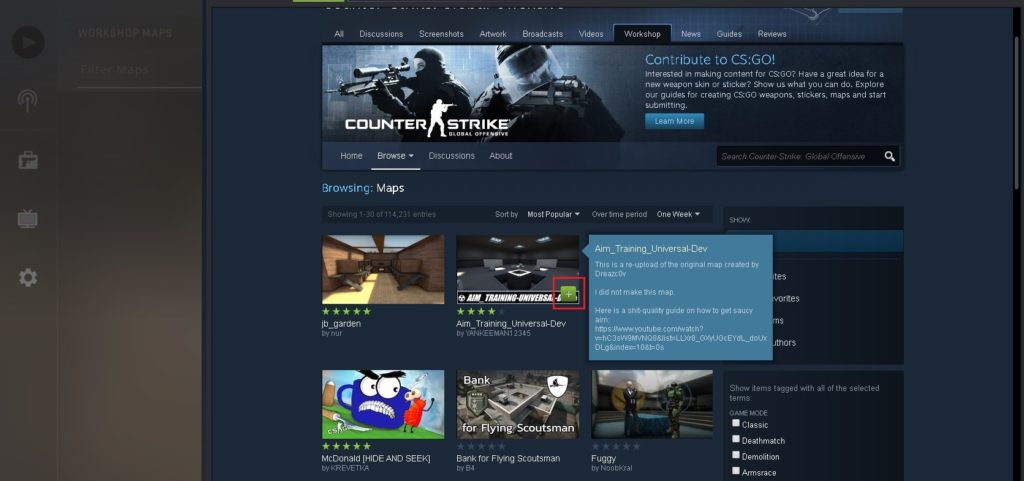
In conclusion, 1v1 matches in CSGO are a great way to practice and improve your skills, as well as compete with friends in a more intimate setting. By following the steps outlined in this guide, you can easily set up and enjoy 1v1 matches in CSGO. Remember to always prioritize fair play and good sportsmanship, and have fun!
Other CSGO articles:
To save this information, you can bookmark the webpage by pressing CTRL + D on your keyboard. For mobile devices, you can tap on the star icon.

Hypasos is the simplified version of “hypsos”, which means aloft.















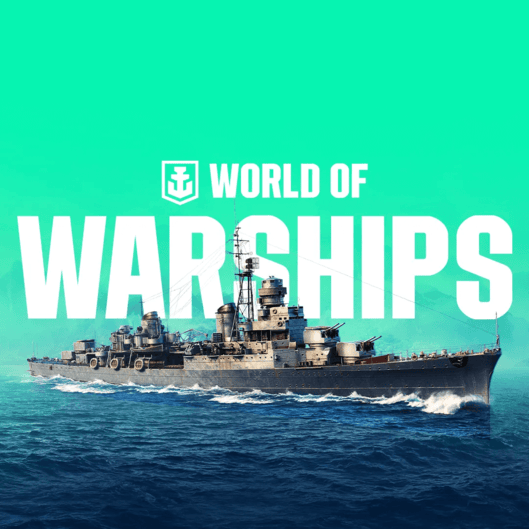
Click to comment